WXY Intranet
Overview
Welcome to the Planner Onboarding Document. This document’s purpose is to direct you to helpful links and resources for WXY planning projects, offer some helpful tips for working here, and to help you get oriented to the team.
WXY is a many-headed animal and every team, every PM, works differently. These tips will not apply universally, but this document represents the Planner’s collective ‘good-to-know’ resources.
This document, and lots of other helpful things are filed in: S:\Planning Resources
Some other general office-wide resources are filed here: \\Wxystudio\data02\0_office\0_WXYNET
Note: For links to local files in this document, most browsers will prevent a website from opening local files on your computer for security reasons. To open the file, right click the link, click Copy link, and paste it into the URL bar of your file browser.
Who's Who
The table below doesn’t list every person at WXY. It includes all members of the Planning Team, and Planning Team-adjacent members who you may need to interact with. Don’t hesitate to speak to these people if you need them. Reach out on teams or find us.
Sure, here's the table converted to Markdown format:
| Name | Call me | Team | Ask me About | I work |
|---|---|---|---|---|
| Abby Zan | she/ her | Planning | Engagement, Report writing, PMing | PT (T,W,Th) |
| Adam Lubinsky | he/ him | Planning | WXY past projects, School planning, EV charging | FT |
| Bahij Chancey | he/ him | Planning | Engagement, PMing, Biking, NYC politics | FT |
| Chris Rice | he/him | Planning | Engagement, PMing, strategic planning | FT |
| Dare Brawley | she/ her | Planning | GIS, analysis | FT |
| Ella Erwin | she/he/they | Marketing | Graphic design | FT |
| Jane Cole | she / her | Planning | GIS, planning, design | I (T, Th) |
| Mario Giampieri | he/ him | Planning | GIS, analysis, web development | FT |
| Moon Mengqi He | She/ her | Urban Design/Planning | Urban Design, Graphics | FT |
| Nani Kauz Apolo | they/ them | Planning | Engagement, School planning | FT |
| Sarah Lohmar | she/her | Planning | GIS, analysis, urban design | FT |
| Zoe Lin | she/her | Planning | GIS, analysis, planning | FT |
| Patrick Johnson | he/ him | Tech | Computer issues | PT (M, W in office) |
- FT = full time
- PT = part time
- I = intern
Past WXY Planners
Names of past WXY Planners that you’re probably going to hear around sometimes:
- FT/PT: Raphael (Raph) Laude, Amina Hassen, Cara Michell, Charvi Gupta, Kushan Dave, Sara Devic, Patrick Cleary
- Interns: Eliza Dekker, Matthew Lioe, Rafi Ash, Niyoshi Parekh, Letti Campo, George Verghese
Communications
WXY uses Microsoft Suite communications products like Outlook and Teams (☹). To share files Planners typically use the internal WXY servers or Google Drive, less frequently Microsoft Sharepoint.
Outlook
- Remember to setup your email signature in Outlook. File > Options > Mail > Signature
- Template: S:\Planning Resources\03 Templates and Guidelines\05 Outlook Templates\230726_WXY Outlook Signature Template.docx
- Some people prefer using Outlook’s web interface to the desktop version: https://outlook.office.com/mail/
Regular Meetings and Teams Chats
There are two regular monthly meetings for Planners. Both also have associated Teams chats that remain active even on non-meeting days. If you need an invite to either one, ask Bahij.
- WXY Planners Monthly
- Frequency: Monthly
- Attendance: All Planners and the cool UD people
- Meeting: Get to know the other planners, give project updates, see what other people are working on
- Teams Chat: Basically Planners’ general chat. Fine to be silly, ask general questions, post fun stuff, plan social events
- Files: S:\Planning Resources\04 WXY Planners Monthly
- Staffing - Planning Team
- Frequency: Monthly
- Attendance: Planning Directors, Associates, PMs
- Meeting: PMs and Associates coordinate staffing and discuss upcoming project needs
- Teams Chat: Same as the meeting, ongoing
- Files: S:\Planning Resources\02 Staffing\01 Planning Staffing Meeting
Social
If we’re organized and not swamped, Planners do a social hang about once a month, typically at a bar or some fun activity (mini golf, shuffle board, etc.). It’s completely optional, all are welcome. We usually organize it in the WXY Planners Monthly Teams chat, and lately we have been going out after the First Thursdays all office meetings.
Style / Branding
WXY is a design firm, do your best to make sure that products look good and read clearly, especially anything shared with clients. We Planners, however, are not all designers and some standards go a long way. Don’t be afraid to ask a designer for help or a review. Separately, our Creative Director Clinton Van Arnam has office hours for design review for projects, and is working with Manasi and others on developing our official style guidelines.
Graphics
- Standards: There are no standard WXY font, colors, or other branding elements. These vary project by project.
- Fonts: Univers is the office-wide default font. Specifically:
- “Univers LT Std 45 Light” for body text
- “Univers LT Std 55” for headers
- If you do not have a font installed, you can often find the font installation file in S:\fonts
- Templates: WXY Google Docs Text Style Template
- Save yourself the trouble of redefining text styles on every new GDoc by using this doc to redefine your default styles
- Presentation Template here: N:\WXY Shared Language\04_APPLICATION TEMPLATES\210504_Office_PresentationTemplate
- Booklet Template here: N:\WXY Shared Language\04_APPLICATION TEMPLATES\210603_Office_BookTemplate
Writing
See the WXY Writing Style Guide: S:\Planning Resources\03 Templates and Guidelines\01 Writing Style Guide\230606_WXY_Planners_Writing_Style_Guide.docx
Office
The architects sit toward the back of the office. We Planners are free to roam, often co-mingling with Urban Designers and occasionally encountering the stray Architect.
Conference Rooms and Call Booths
The WXY office has two conference rooms A and B, and two single-person call booths C and D. To reserve any of these rooms, follow this procedure: M:\0_office\0_WXYNET\04_GENERAL\Conference Room & Phone Booth Booking Procedure.pdf
Shared Spaces
The office shared spaces (kitchen, tables, etc.) are a shared responsibility. There’s no cleaning person who regularly comes after-hours so please clean-up after yourself.
Food
- Eat anywhere you want.
- There’s always coffee or hot water for tea. If there’s none you can brew more, supplies under the coffee machine, tea bags in the cupboard.
- Every Tuesday around 12pm the office orders lunch for all employees.
- There are usually communal snacks in the kitchen cupboard, depending on how recently the last order arrived.
Office Supplies
You can find most office supplies in the supply closet behind the printer and through the meat locker plastic curtain. Stuff like pens, markers, paper, notebooks, staples, paper clips, rubber bands, binder clips, you get the idea.
Tech
Every employee has a dedicated desktop computer at the WXY office. It may be located at your desk, or it may live in the server room. If it’s in the server room you will log into it via Teradici or Remote Desktop Connection.
Drives
There are multiple shared WXY drives you have access to from your work computer.
- M:\ - All active WXY projects. You will usually work in this drive
- N:\ - All marketing and proposals
- S:\ - “Support” general office-wide resources. Not terribly organized 😕
- Z:\ - “Archives” where old project folders live
- P:\ - “Programs” honestly, ¯\(ツ)/¯
If you want to send a file from our local servers to someone internal, you should send them the file path. You can get the file path by holding Shift + right clicking the file and selecting Copy as path. The full file path will copy to your clipboard and you can paste it Ctrl + V into Teams or wherever else it's needed. File paths look something like this: "S:\Planning Resources\01 Onboarding\230726_Planner Onboarding_v01.docx"
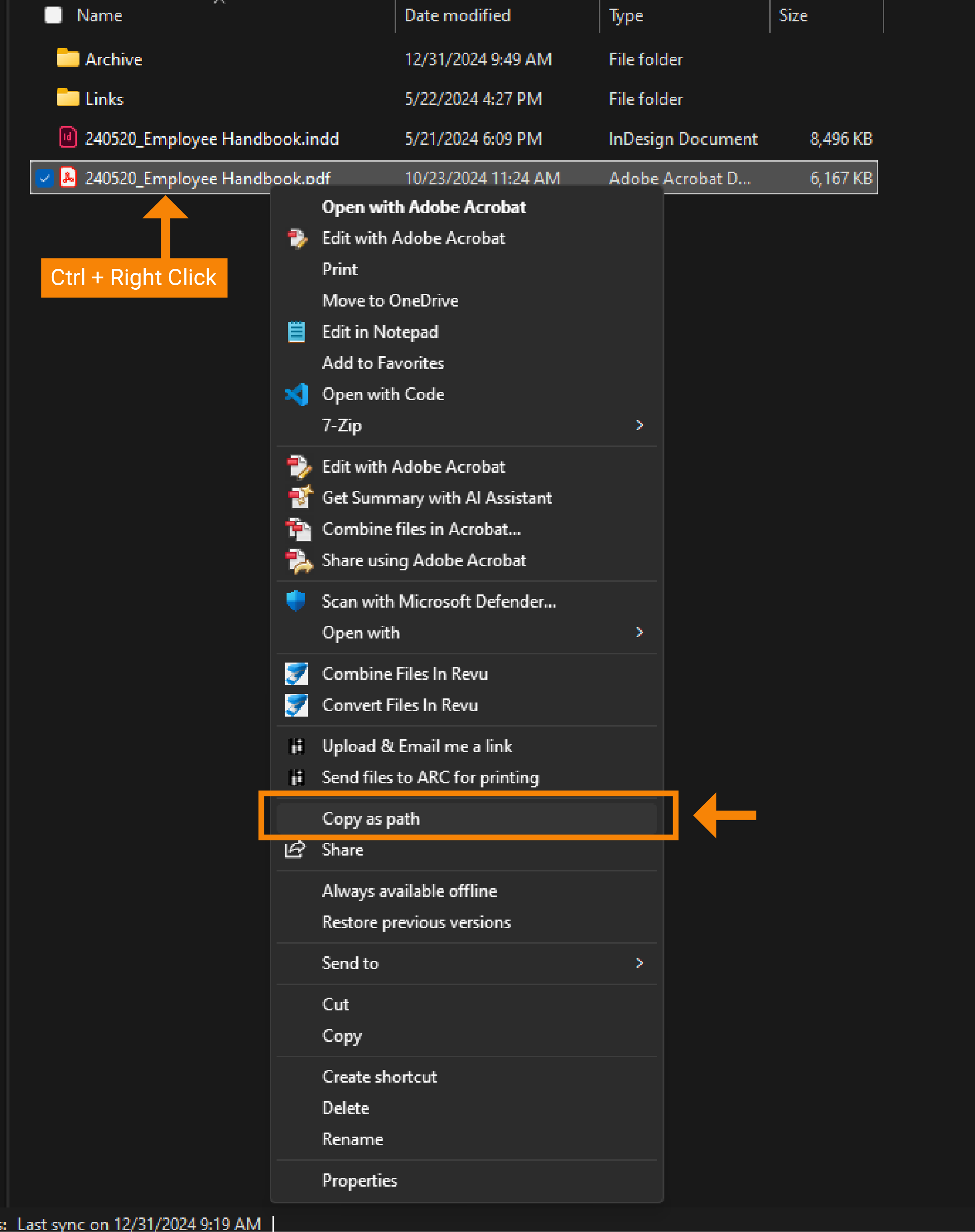
Software
Certainly! Here's the table converted to Markdown format:
| Application | Use |
|---|---|
| Microsoft Teams | For internal chatting and calls |
| Microsoft Outlook | For email. Most people have a strong preference for the web app over the desktop app |
| Microsoft Word | For text documents |
| Microsoft Excel | For spreadsheets |
| Microsoft Powerpoint | Don’t use this unless a client absolutely requires it. Use InDesign to create decks instead. |
| Microsoft Visual Studio (VS) Code | For coding, Python notebooks |
| Google Docs | For text documents with easy collaboration |
| Google Sheets | For text documents with easy collaboration |
| Adobe Illustrator | For making diagrams, graphics, illustrators, and editing vector graphics (like maps and PDFs) |
| Adobe InDesign | For laying out decks and reports |
| Adobe Photoshop | For editing photos and raster graphics |
| QGIS | For map making and analysis |
| Jupyter Notebooks | For Python analysis |
| ArcMap | For map making, if you like a challenge |
| Rhino | For 3D modeling (mostly UD and Architects) |
| AutoCAD | For 2D drafting (mostly UD and Architects) |
| Teable (table.wxy-labs.org) | Flexible airtable clone, being used for a few projects now. If you want access, ask Mario |
Common Workflows
- Map Making
- Start in QGIS
- Arrange your data layers as desired
- Use “Symbolize” panel to get desired look
- Create a Layout that frames the map are you want to export
- Important – save the Layout as a template so you can replicate the exact extents later, if need be
- Export the layout to a PDF (use vector-based graphics)
- Open the PDF in Illustrator
- Click anything, right-click, select “Release Clipping Mask”
- Your objects should now be un-grouped
- Organize your vector layers into AI layers that make sense
- Style and add graphics as you please
- Export to PDF
- If later, you need to add additional GIS layers to your illustrator file, you can do so with your saved QGIS Layout
- Start in QGIS
Troubleshooting
- The Drives are Gone! If you ever log onto your work computer and all the shared drives (M:, N:, S:, etc.) are gone, run this script: \wxyserver00\Scripts\DriveMap.bat
- Remote Issues If you’re working remotely and Microsoft Remote Desktop is giving you trouble or not logging in, you can usually login using ConnectWise, at least to restart your machine. Follow this doc: M:\0_office\0_WXYNET\02_IT\Remote Computer How-To\How to Restart Your Remote Computer.pdf
- Google Accounts We do a fair amount of work using Google Suite products (Drive, Docs, Sheets, etc). Bahij recommends creating a new Google Account associated with your WXY email so that you can keep your personal and work accounts separate. To do so:
- Go to Google
- Click “Sign In” in the top right
- Click “Create Account”
- Follow the prompts, using your WXY email address
- You can now use this account to log into Google Suite products
- Word Document Defaults It can be a real time saver to setup your default styles for new Word Documents.
- Scanning Papers When you scan a file on the Konica-Minolta printer and select “Send to File,” the scan will be sent here: M:_scans
- Google Docs in M Drive Ideally, all project files live in the M Drive. You can add a link straight to a Google doc into an M drive folder. In your browser, click and drag the lock symbol (on the left side of the URL bar) and drop it into a file explorer window.
- Switching Tab in InDesign is Super Slow! If switching between documents in InDesign is very slow, it may be because your files contain fonts that you do not have installed. Go to the menu bar > Type > Find/Replace Font… and resolve any missing fonts marked with yellow warning triangles. Once you replace these in the doc, tab switching should speed up.
- Helpful Browser Bookmarks
- https://wxystudio.com/people - because no one knows everyone’s name
- https://login.ajera.com/ - because we have to track our time
- https://wxystudio.sharepoint.com/sites/Training - because no one knows how to track our time
- https://github.com/wxy-studio - because we can reuse old code’
- https://www.nhgis.org/ - because the US census data exports could be simpler
GIS and Analysis
Although we’re software agnostic, the office generally works with QGIS, rather than ArcGIS, and scripts with Python. The Planners are the pros here and often get requests from other teams to do discrete GIS and data analysis work on other projects.
Github
WXY has a Github organization where many of our reusable code and applications live. Mario is the administrator, if you want an invite.
S Drive Resources
If you’re doing a GIS project, there’s a decent chance we already have some of the datasets you may need in our server. You should check the following S-drive locations first. It’s always worth checking whether there is a more recent version of the dataset you need to use online.
- S:\NYC_GIS_DATA
- S:\NYState_GIS_DATA
- S:\NJ_GIS
- S:\GIS DATA_MAJOR US CITIES
- S:\NATIONAL_GIS_DATA
- S:\World Map GIS
Engagement
Community engagement is a key part of many planning projects. This document won’t get into every detail, but it offers a high-level overview of what engagement planning at WXY entails.
Types of community engagement include: - In-person meetings - Virtual meetings - Listening sessions / Focus groups - Surveys - Interactive web tools (polling, ..) - Community pop up events
In-Person Meetings
Projects to reference
We are working on a more robust reference, but for now the Project Sheets menu item has high-level summary info for WXY work that you can (search and) reference.